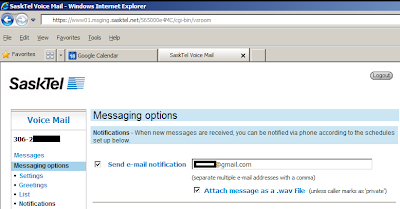With me in Montreal and Robyn in Saskatoon, I thought it would be challenging to help plan things. As it turns out, the future makes planning over long distances pretty easy.
We're using Google Docs to share a collection of wedding-related planning documents:
- A master chronological todo list (Robyn found a great comprehensive todo list that we're basing our list on);
- A budget estimate/spending tracker spreadsheet;
- A guest list spreadsheet (in progress), where we'll keep track of invites, RSVPs, and thank-yous, and;
- A general notes/scribble document for jotting down random ideas.
We're also launching a wedding website when we send out our invites. It's basically done already - it was built with Google Sites, which is VERY easy to use. The website will have information on the schedule, registry, location, hotels, etc. It will also host some fun things like a photo gallery and an "about us" page. The website will effectively cancel out the handful of inserts that usually accompany a wedding invite, which will save us a few bucks. Google Sites is free to use; the only cost was a domain name (which was optional).
Of course, we phone/Skype/chat/IM with each other, too - we don't just communicate through our documents. But having equal access to all wedding planning materials at any hour of the day is super convenient. Even if we were both living in Saskatoon, I think we'd still be using Google Docs to plan everything, because it's so easy and convenient.
Leave it to me to get all excited about ways to plan a wedding with technology. But there's a practical reason: the better the day is planned in advance, the more time I have to enjoy a carefree wedding when it finally rolls around.
If you have a good planning tip - not necessarily limited to weddings - leave a comment!